Unleashed Integration - Revamp CRM

Unleashed integration in Revamp CRM will help you to easily track customers & their orders history
Key Features:
Revamp CRM gives you the ability to synchronize your customers, products and orders from your Unleashed account.
- We sync (every two hours) your Unleashed customers, products and orders.
- If your contacts don't exist in your Revamp CRM account, we will automatically create new contacts.
- We will sync all your orders and attach them to the relevant Revamp CRM contact profile.
- Your orders status will get updated according to changes in your Unleashed account.
You can use our contact management tools and filters to easily segment customers.
Unleashed and CRM integration:
Here's how to integrate with Unleashed:
Step 1: Contact us
In your Revamp CRM App, navigate to Integrations tab
All your Integration List will appear. Click on Unleashed icon. You will need to send us your Unleashed API username & key.
Step 2: Find your Unleashed API Username & Key
In a separate tab in your browser, log in to Unleashed and go to the Settings in the top right-hand corner by clicking on your profile icon.
Navigate to the Integrations area and click on the 'API v1' link as shown below.
Then, copy your Unleashed Username exactly as it appears under the API Setup area, and paste it into the 'Username' field in the CRM.
Next, press the 'Add API Connection' button in Unleashed.
It'll ask you to provide a name, so type in something like "Revamp CRM Integration", then click the 'Save button.
Important: You'll then be presented with your unique API Key. This will only ever show once, so copy this exactly as it appears, and paste it into Notepad temporarily - you'll need to use this shortly.
Step 3: Set Permissions in Unleashed
Before going any further, make sure you have the correct API Connection Permissions in Unleashed. Click 'Permissions' which can be found directly under the API Connections section.
Make sure all the permissions are ticked on (blue ticks) exactly the same as what's shown in our screenshot below:
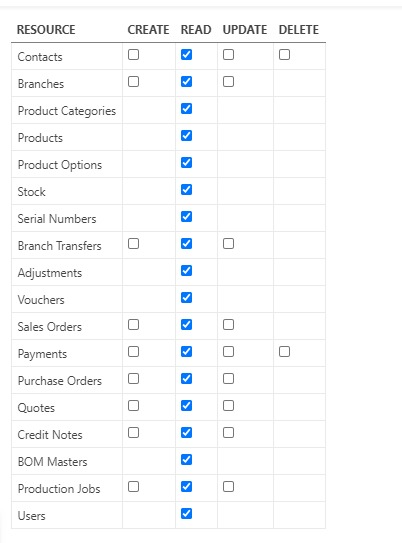
Then, click the 'Save' button at the bottom of the table to update the permissions.
Checking the Status of your Integration
Your data (customers, products and orders) will be available shortly, and when it is, we'll email you. Also, it will be synced every two hours afterwards. Please, email us at help@revampcrm.com if you have any questions.


